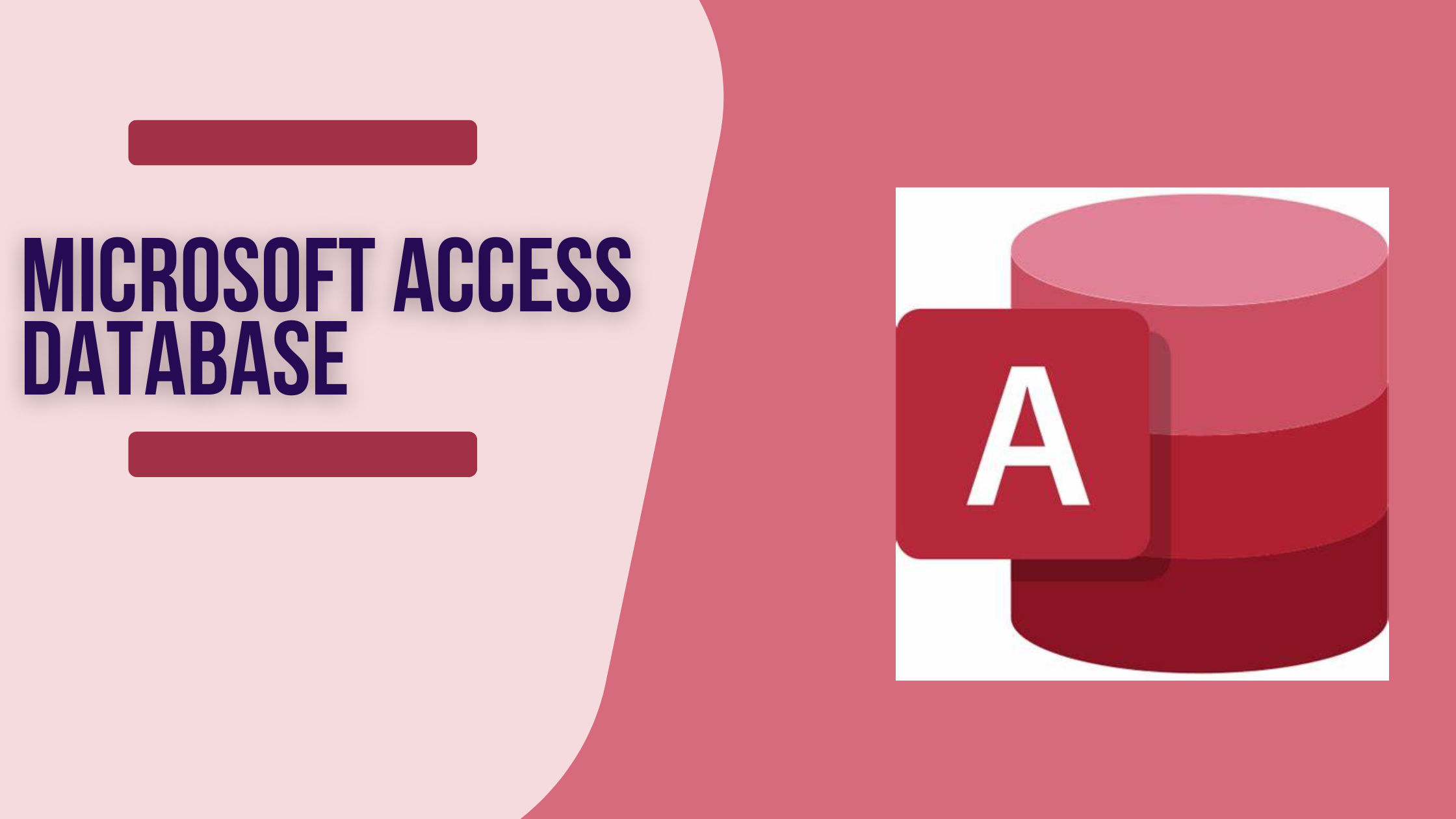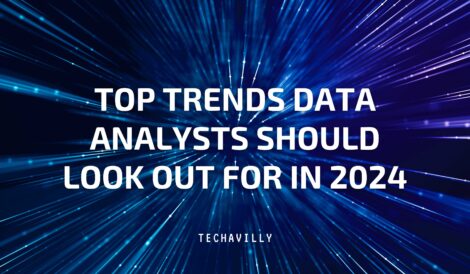Have you ever tried to import data from Excel to SQL Server and experience this error? Yes, I have experienced it and solved it. I will be glad to share the solution with you. Follow the steps below and you’ll be able to demystify the problem.
To import an Excel document to SQL, here are the steps;
- Right click the database you want to import the data to into
- Select Tasks once the pop up shows
- Go all the way down to import
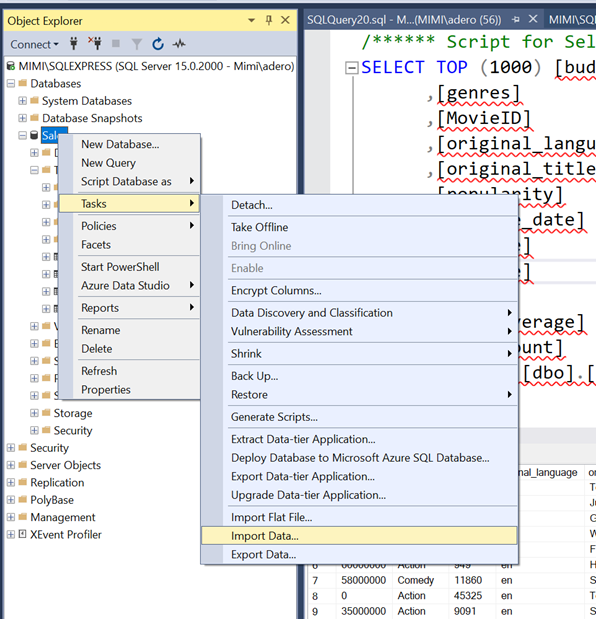
4. After selecting the option, the box below will pop up, click on “Next“
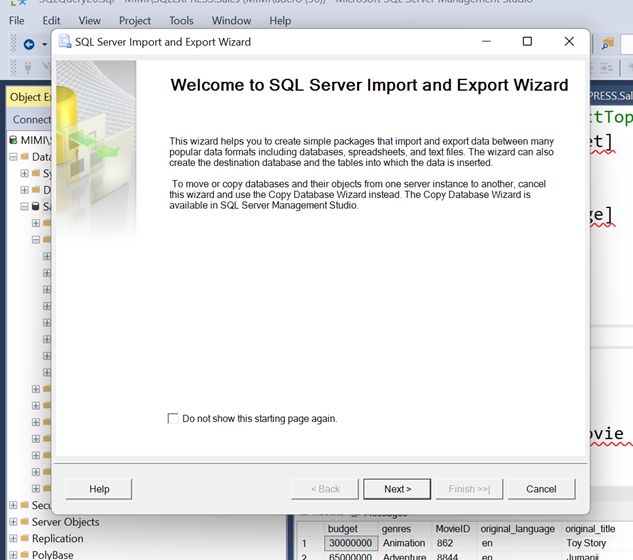
5. When you click on Next, this box will pop up and ask you to choose a data source. Select Microsoft Excel as seen below
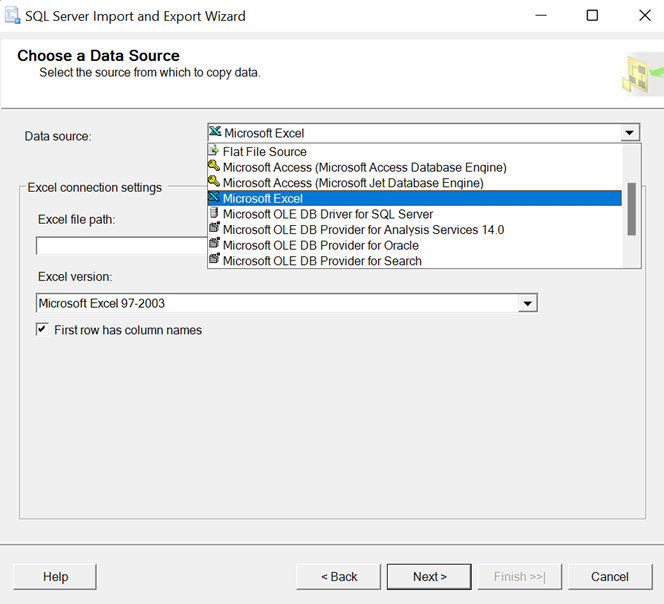
6. Once you click Microsoft Excel, click Next and it will take you to the box below. Click on ‘Browse’ to select the document you want to import to SQL Server
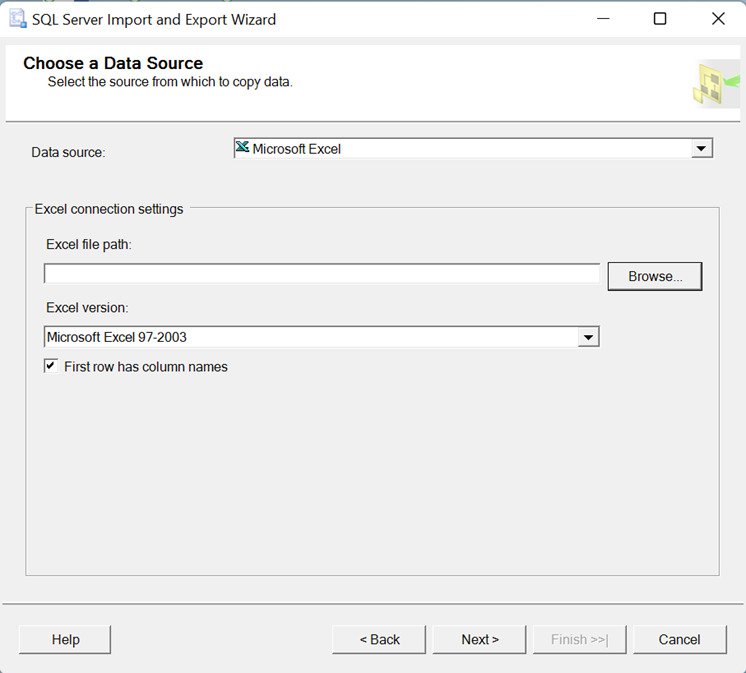
7. Once you click on “Browse” it is supposed to take you to where your data is and click next after selecting the data you want. But you get an error like what you have below.
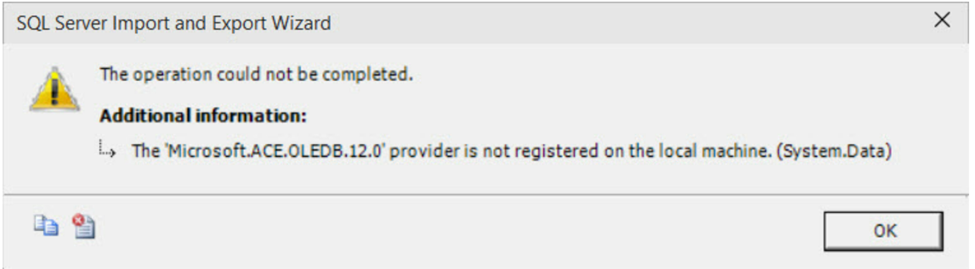
How do you fix the error?
Once you download the Access Database Engine 2010 Redistribute, the problem will be fixed.
You will need to download Microsoft Access Database Engine 2010 Redistributable with this link http://www.microsoft.com/en-in/download/details.aspx?id=13255
If this solution fixes your SQL Server import problem, put your comment below!